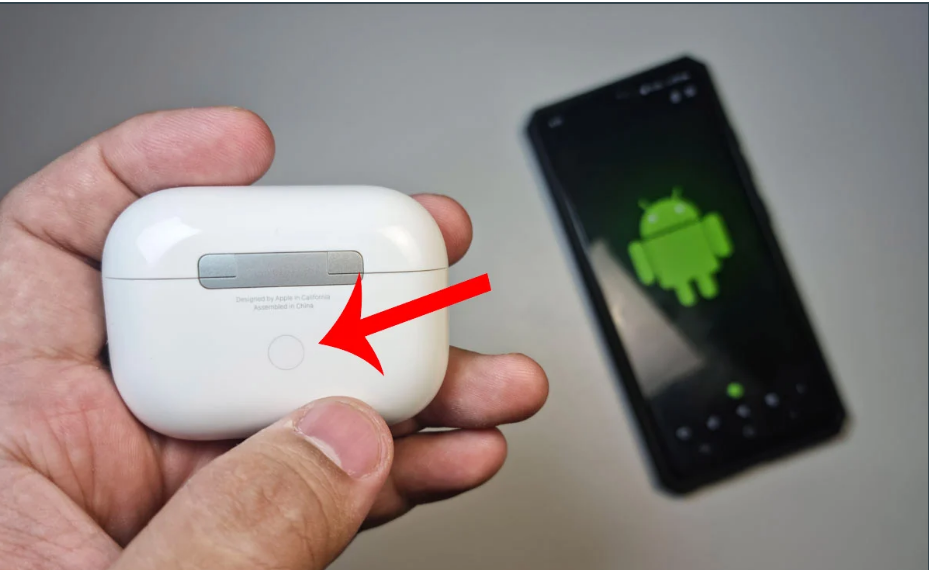AirPods are the world’s most used wireless earphones in today’s time. They are well known for their audio quality as well as their features such as touch sensors. Apple company is working day by day to improve these qualities in order to attract more customers. But, is this marvelous invention limited to iPhone.
Many people prefer to use Android in place of the iPhone. But, are you wondering whether you can use AirPods with Android as well. Don’t worry, we are here to help you out. The simple answer to this question is, Yes, you can use AirPods with Android as well. Let’s discuss the whole topic in detail.
In this article, we’ll discuss Do AirPods Work with Android. If yes, then how.
Can You Use AirPods With Android?
Yes, you can use and connect AirPods with any Android Smartphone. As simple Bluetooth earphones, AirPods are compatible with a wide range of Android phones and tablets. Bluetooth-enabled devices, such as most Windows computers and certain smart TVs, are compatible with the Airpods. However, you won’t be able to make use of all of AirPods’ useful features if you’re using them with an Android. Connecting them with iPhone comes with a lot of other features.
This applies to all of Apple’s current headphones, not just the regular AirPods. Android users must know that the AirPods Pro and AirPods Max are compatible with Android devices as well. However, due to the high cost of these gadgets and the fact that you won’t be able to use all of their capabilities if you don’t already own an Apple smartphone, we advise against purchasing them.
What are the Features That Don’t Work With Android?
The Airpods come with a W1 wireless Chip in the first generation. And in the second and the third generation, the H1 chip, the accelerometer and some other sensors make the experience of using Airpods a lot more. But, these all things can’t be enjoyed when you connect them with Android.
If you’re using the AirPods with Android, you’ll be unable to access the following features:
- Siri – Siri may be accessed by pressing or tapping the AirPods on the iPhone to do tasks such as changing tunes, altering the volume, or just asking inquiries. You may also say “Hey Siri” to activate Siri if you have AirPods 2 or 3. But, this function would not be available on Android.
- Customizable touch settings – When you tap or press the AirPods, it performs some functions that you can change in the settings. Siri, Play/Pause, Next Track, and Previous Track are just some of the options you may say to make the experience more user-friendly. This feature can’t be used when connected to Android.
- Setting up – Apple customers may effortlessly switch between using AirPods on an iPad, iPhone, Apple Watch, and Mac by just logging into their iCloud account. The setup is straightforward. Only a few simple steps are required to connect the cover to an iPhone or iPad. But, unlike this, you can’t easily change your devices when connected to an Android.
- Airpods Battery – You may check the remaining battery life of your AirPods on your iPhone or Apple Watch by asking Siri or using the Today or Control Center apps. This concept is not available on android. Fortunately, the AirBattery app or Assistant Trigger app can be used to show the battery percentage of the Airpods.
- Ear Detecting Feature – When you take an AirPod out of your ear, it stops everything you’re listening to until you put it back in. This is not available on Android.
- 3D Audio – When used with Apple devices, the Airpods 3 and Airpods pro let you enjoy the Spatial Audio Support. This experience is worth taking as it is just like 3D music.
How to Connect AirPods to Android?
Using AirPods with Android, as previously said, means you’ll be losing out on certain functionality. The Automatic Pairing function is one among them. As a result, you’ll have to do the pairing process manually.
Manual pairing is a pretty simple operation. This is how you do it:
- On your Android device, open the Settings app.
- Go to Connected devices > Pair a new device on your Android smartphone or tablet. This will activate Bluetooth pairing mode on your phone.
- Put your AirPods or Airpods pro in the case. Open the case to put them in pairing mode. If you have the AirPods Max version, take them out of the case.
- For a few seconds, press and hold the little button on the back side of the charging case. Again, if you have the AirPods Max version, press and hold the noise control button.
- Depending on your model, a light will begin blinking on the inside or front of the case when your AirPods are ready to connect. If you are using the AirPods Max, the lighting will be seen on the bottom of the right earcup.
- The Airpods will show up on your Bluetooth list of devices. Tap on it to confirm pairing. After pairing, you are good to go. Listen to music without hassle.
I hope you got the idea of how to connect Airpods with android devices. The process is pretty much easy. Just keep in mind that all the features of the AirPods can’t be enjoyed if you connect them with Android. So, if you are buying Airpods just for Android, we’ll not suggest you that.